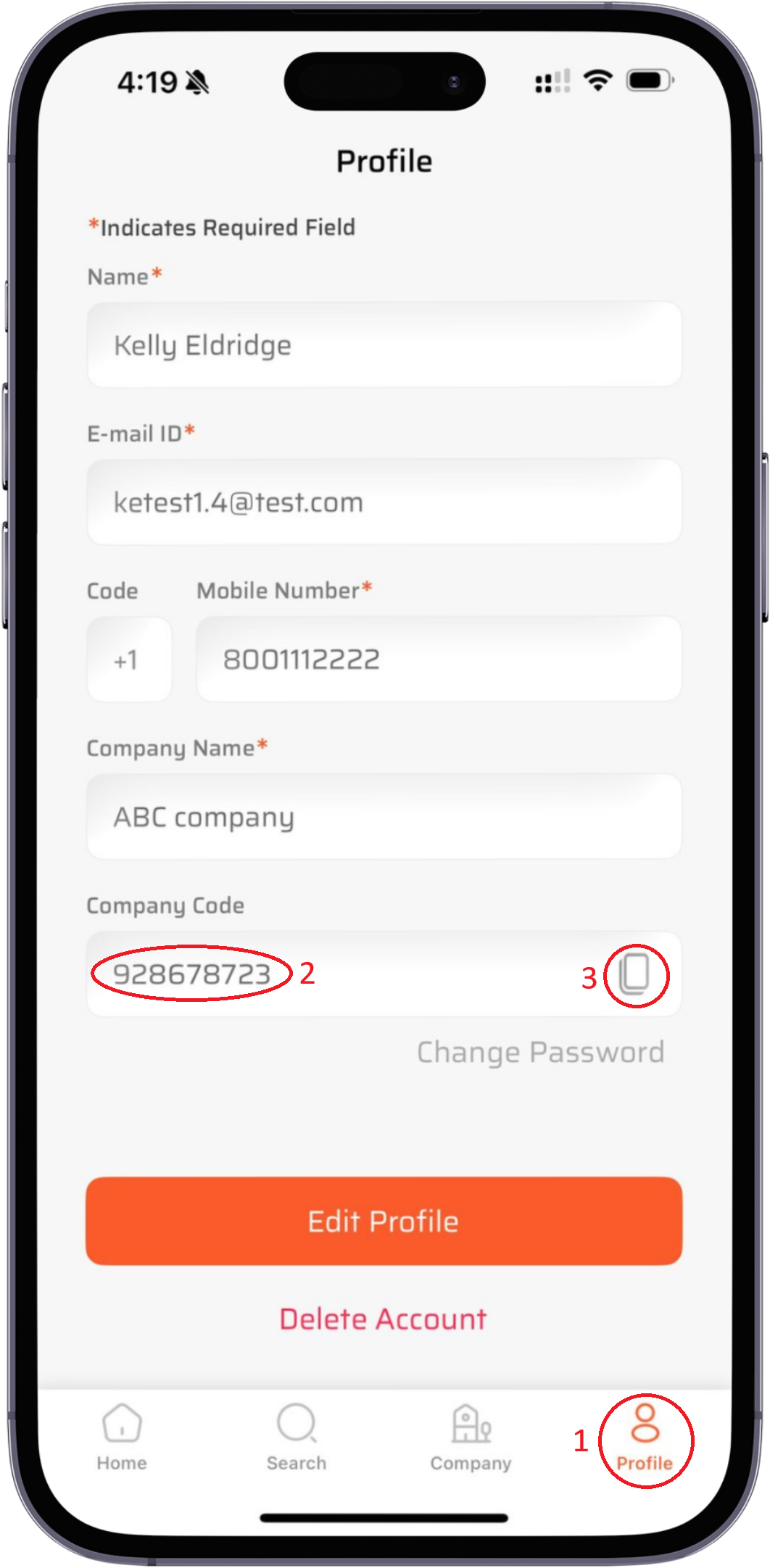How to Set Up Your Team under the same Company Code in FSS Window Pro
Welcome, FSS Window Pro users!
One of the most powerful features of our app is the ability to collaborate with your entire team under one company code. This ensures everyone stays connected, projects stay synced, and work becomes seamless.
In this blog post, we’ll walk you through the exact steps to get your team set up under the same company profile, so you can start sharing data effortlessly.
🛠️ Step-by-Step: How to Add Team Members Under One Company Code
Step 1: Locate Your Unique Company Code
When the first person in your company signs up, a unique 9-digit company code is generated automatically.
🔍 Where to find it:
Go to the Profile screen in the app
You’ll see the Company Code displayed there
Tap the Copy button to copy it to your clipboard
💡 Pro Tip: Text or email this code to your teammates before they create their account.
Step 2: New Teammates Begin the Sign-Up Process
Ask your teammates to:
Open the FSS Window Pro app
Click on “Don’t Have an account? Sign Up”
They will:
3. Enter their name and email address
4. Click on “Sign Up”
Step 3: Join Under the Company Code
At the top of the registration screen, there’s a toggle switch:
Change from “Join as an Individual” to “Join under Company”
Paste the company code into the “Company Code” field
Fill out the remaining fields with their personal information
Hit “Sign Up” at the bottom.