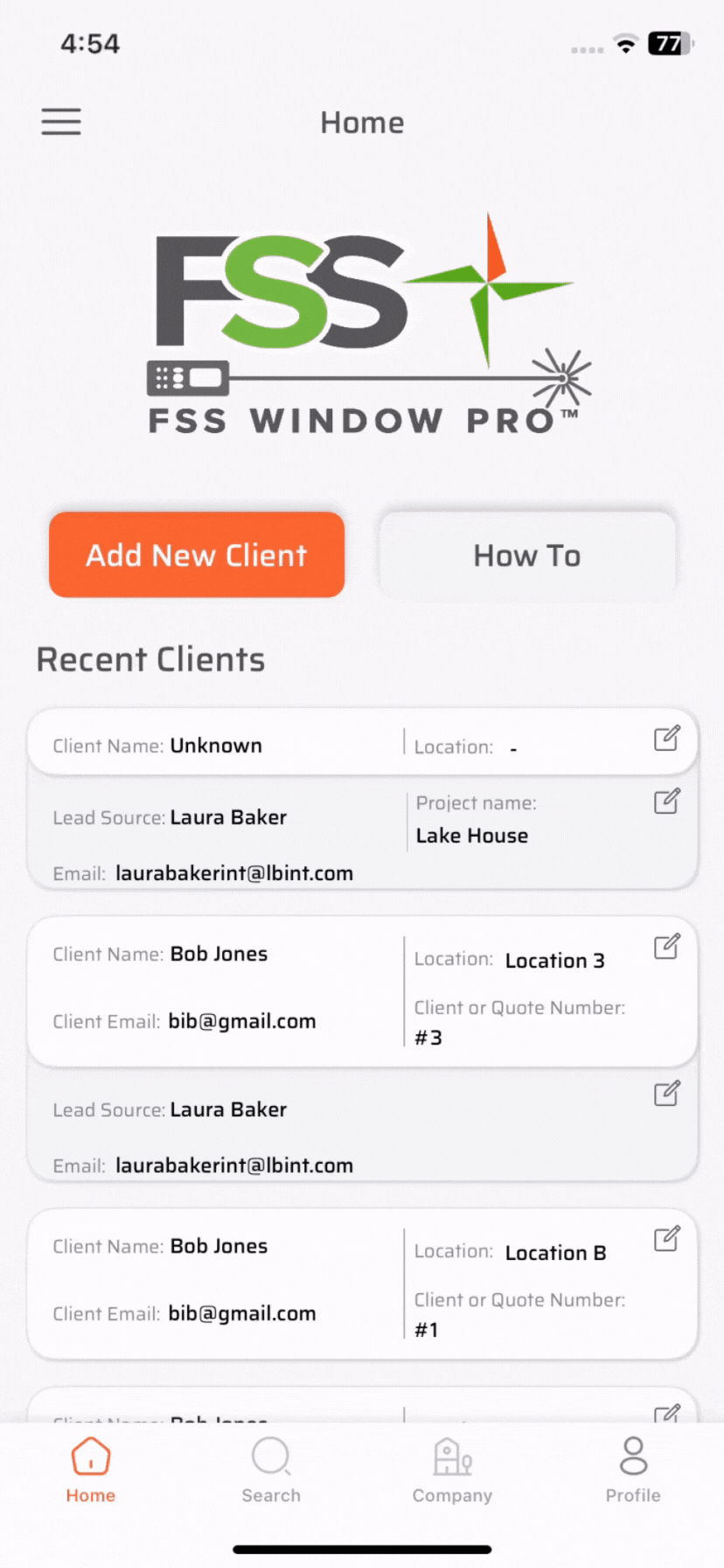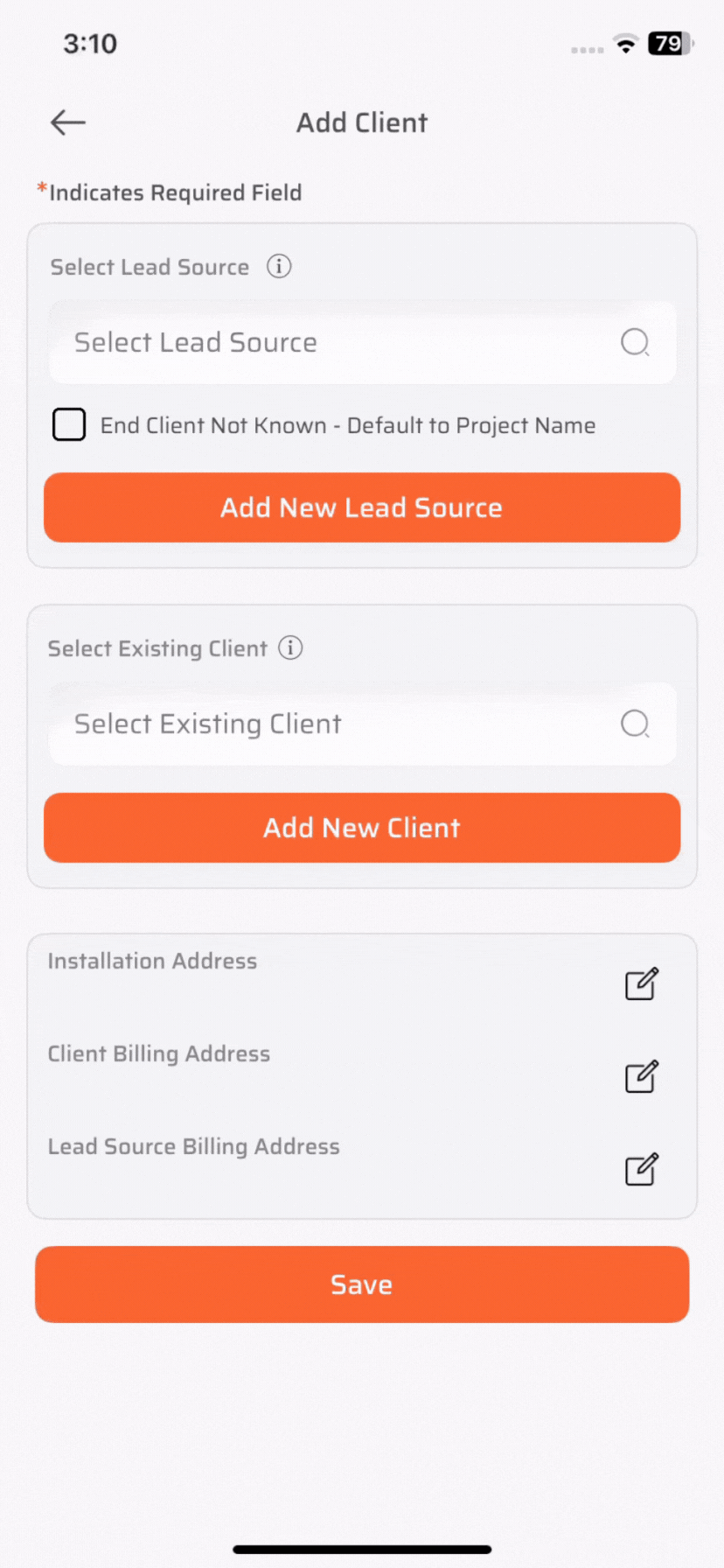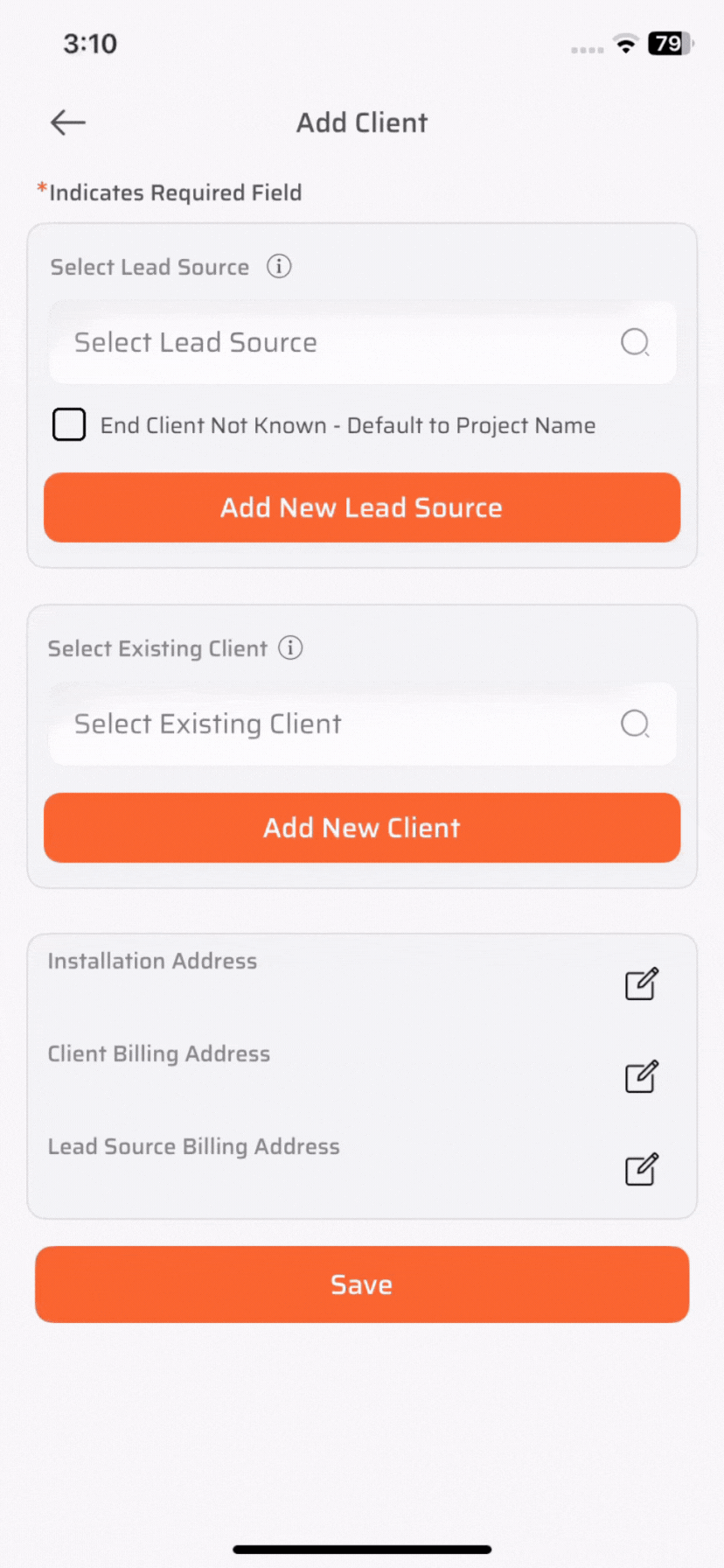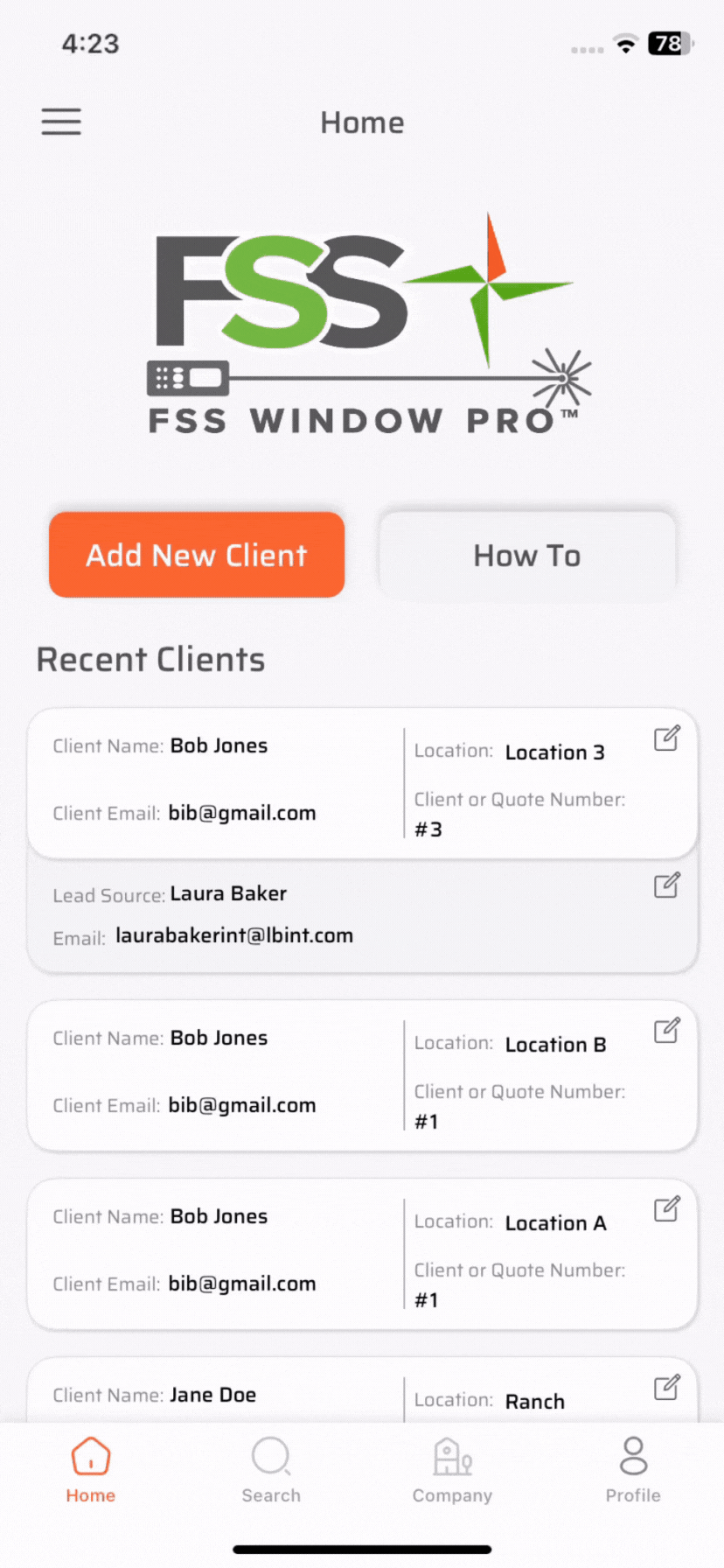How to Create a Client in Different Scenarios with Our App
1. Create a Fresh Client
Navigate to the Add New Client section.
Enter the First Name, Last Name, Location, Email — these are mandatory.
Add other optional information like: Quote Numbe, Mobile Number and Addresses
This method works well when you're adding brand new clients with all the basic information readily available.
2. Select an Existing Client from the List
Already have the client in your system? No need to duplicate records. Just:
Click on the Existing Client field.
A searchable Client List will pop up.
Select the appropriate client from the list.
Enter the Quote Number and Location.
Important: The Location is mandatory for all clients in this flow because it acts as a unique differentiator. You can have the same client in different locations.
3. Working with Designers? Use the Lead Source Option
If most of your projects come through interior designers or contractors, use the Lead Source field to organize and track your clients:
Select or create the designer as the lead source.
Then create a new client or select an existing one as needed.
Enter the Quote Number and Location.
This is especially useful for searching client by lead source.
4. Don’t Know the End Client Yet? No Problem
Sometimes, you might not have the client’s details from your interior designers or contractors. That’s okay! Here’s what you can do:
Choose the appropriate Lead Source.
Check the box: “End Client Not Known – Default to Project Name.”
This will allow you to proceed using the Project Name, instead of go by client name.
Important: if you created a client with Project Name, You can’t change them to client Name. but as can always edit the project name and Address details later when they become available.
Client creation doesn't need to be rigid. Whether you're capturing full information upfront or just enough to get started, our app adapts to your workflow.
Have questions or suggestions? Feel free to reach out to our support team or drop us a message in the app. We're here to help you succeed.