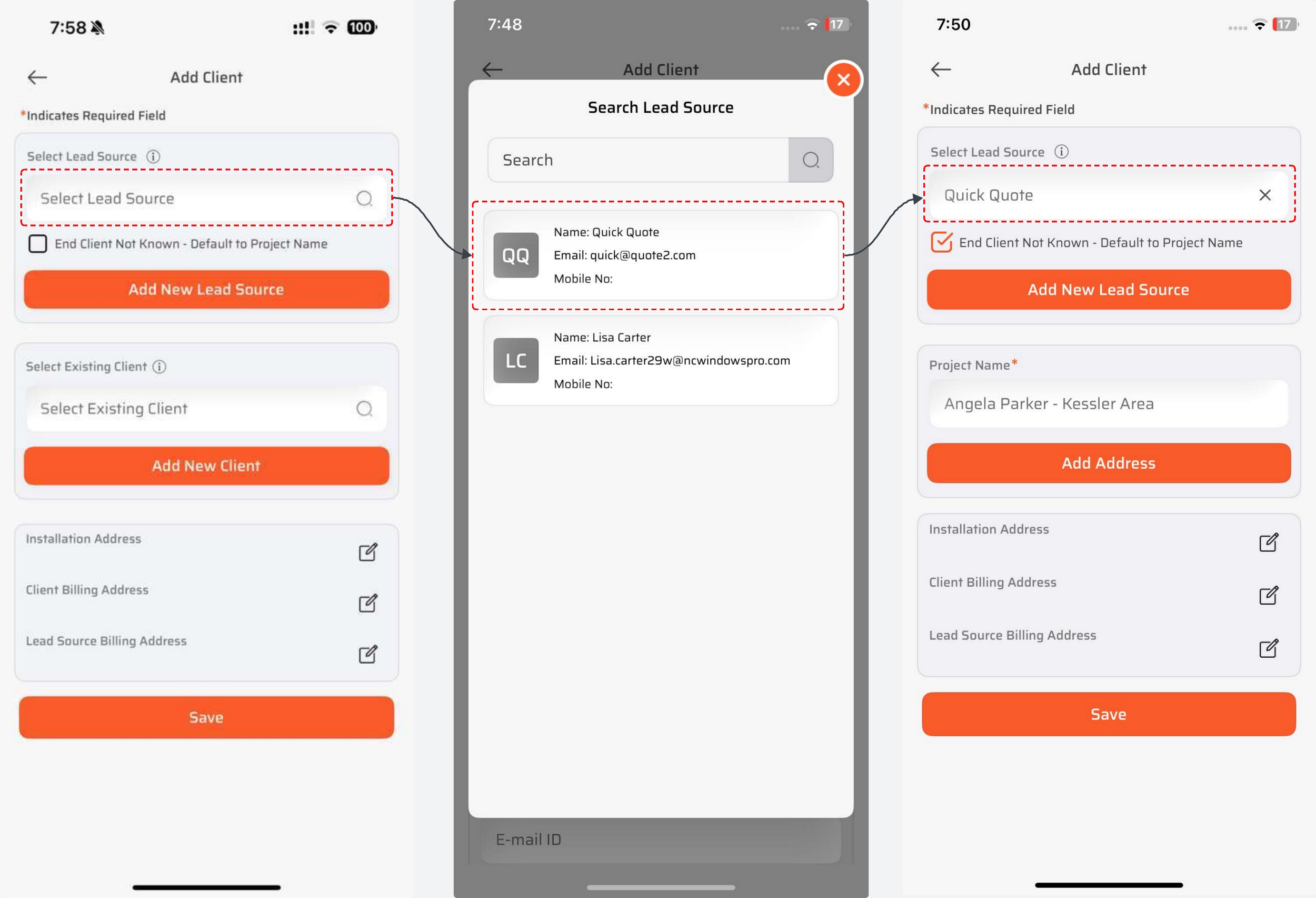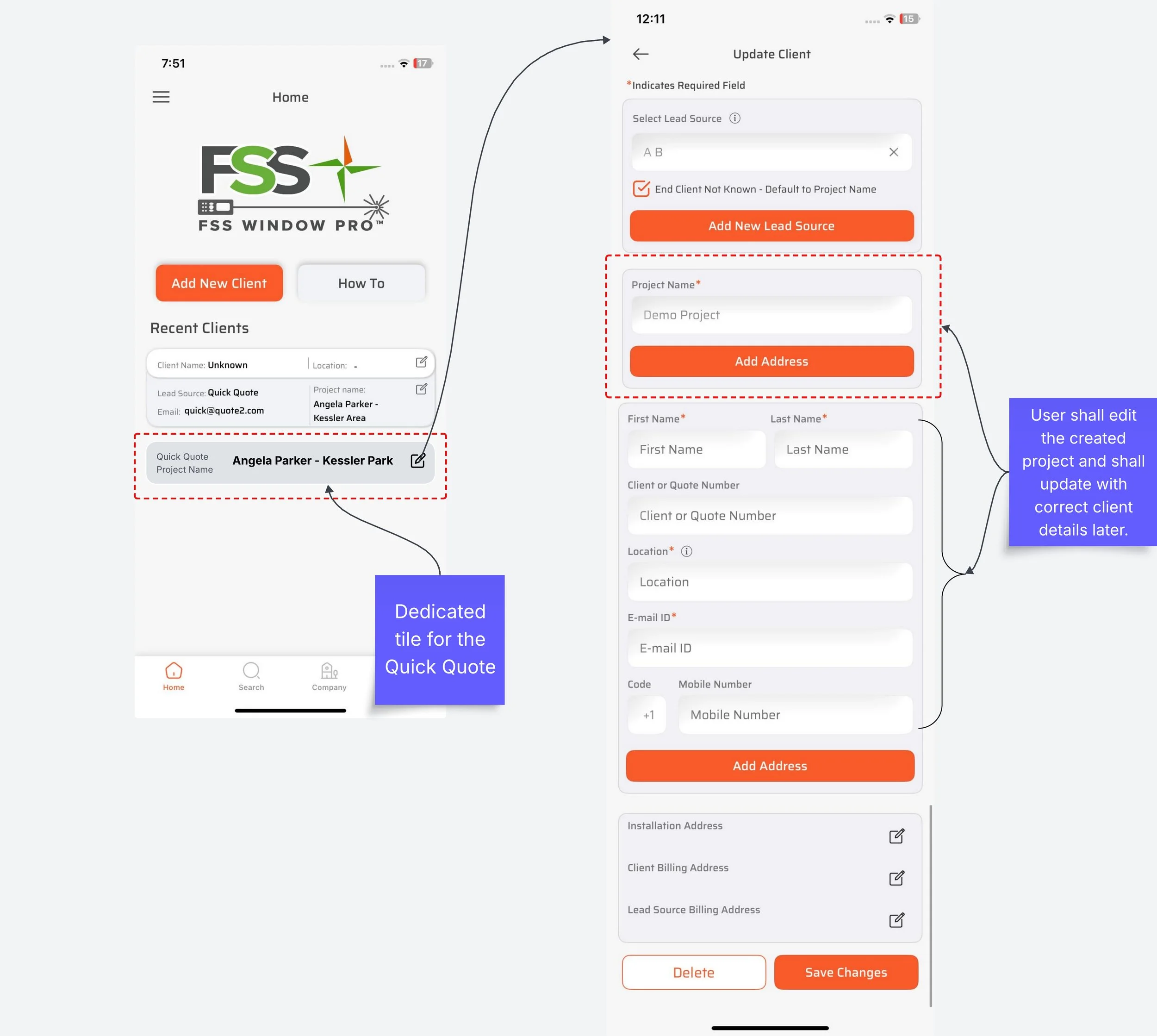How to Quickly Create a New Client in Our App
We know there are times when you just want to take measurements—fast. But to keep your data organized, clean, and free of duplicates, our system requires each client to have a name + unique email.
So what if you don’t yet have the client’s email, phone, or address? That’s where our Quick Quote method comes in.
The Quick Quote Shortcut
When speed matters, use our Quick Quote workaround to create a client record instantly—without needing all the details upfront. This lets you move fast while still keeping your data structured for later.
Step 1: Create a new Lead Source
Create a Lead Source – Click "Add New Client" and then "Add New Lead Source". Name it something easy to identify like Quick Quote.
Use a Generic Email – Assign a simple, generic email to this lead source (e.g., quickquote@yourcompany.com). This keeps things organized and prevents clutter in your main client database.
Step 2: Choose the Quick Quote Lead Source
Whenever you need to create a client quickly, you can reuse this same Quick Quote lead source.
Click on the Select Lead Source field.
A list of all your lead sources will appear.
From the list, choose Quick Quote as the lead source.
This ensures all quick client entries are funneled into one place, keeping your process fast and consistent.
Step 3: Enable Project Name Option
Check the box for End Client not known.
Next, enter a Project Name of your choice.
A good practice is to create a clear, consistent format, such as:
Client Name + Location (e.g., Smith Residence – Houston)
Client Name + Date (e.g., Smith – Mar-24)
This approach keeps your workflow moving quickly while still ensuring your data remains organized and easy to track later.
How to Identify/Search your Client
To quickly locate a client, simply refer to the Project Name field displayed in each project tile.
You can search using either the client’s name or the project name, making it easy to find exactly what you’re looking for.
Current Limitations (We’re Working on Improvements!)
While this process works well for most users, there are a few current limitations to be aware of:
Client Profile Updates – Once a client is created using this method, details such as email, address, or phone number cannot be updated later.
Solatech Integration – When Solatech integration is enabled, the customer name will automatically match your project name. Other details like email, address, or phone number can be entered manually, and your measurement sheet will also use the same project name.
What’s Coming Next 🚀
We’re excited to share that several new features are in development to make client management even smoother and more intuitive!
Quick Quote Section on Add Client Screen – The new Add Client screen will include a dedicated Quick Quote section where you’ll only need to fill in one simple field (like last name or location) to create a client quickly and easily.
New Home Screen Design – The home screen will soon feature a New tile layout specifically for Quick Quote clients. This will make important client details instantly visible, helping you find and read information at a glance.
Editable Quick Quotes – Once a Quick Quote client is created, you’ll be able to edit and update the profile with full client details later, including assigning or changing the lead source effortlessly.
Enhanced Solatech Integration – Client details will automatically sync through the Solatech API, keeping your records up to date with the latest information without any manual effort.
These updates are designed to save you time, reduce manual data entry, and improve your overall workflow experience. Stay tuned — these features are on the way soon!