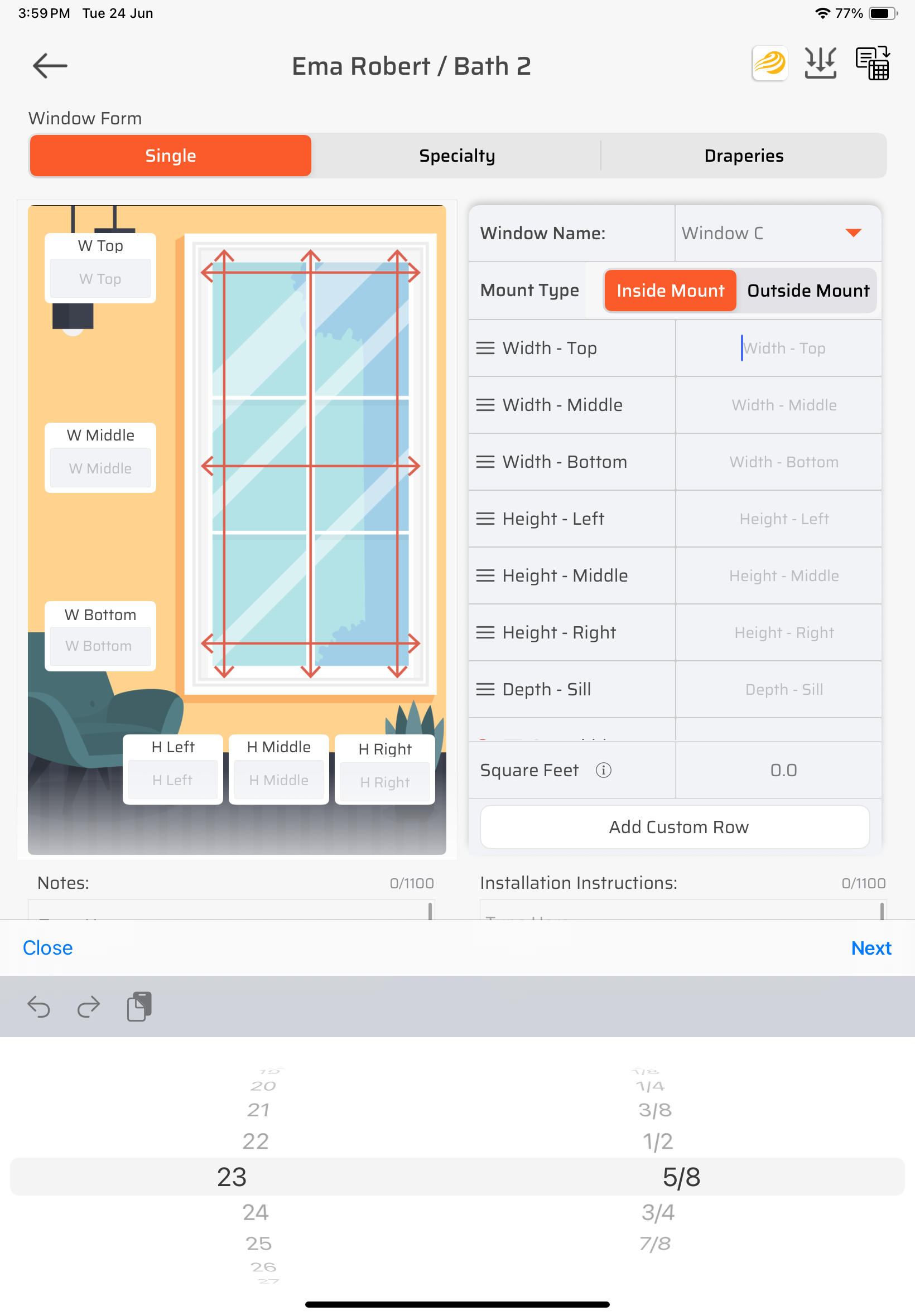FSS Window Pro is Now on iPad!
Bigger Screen. Better Workflow. Same Game-Changing Power.
We’re thrilled to announce that FSS Window Pro is now fully optimized for iPad! Whether you're measuring at a job site, reviewing client details, or capturing notes and photos, the iPad version of our app gives you a whole new level of visibility and control.
🖥️ Why iPad?
While our mobile version has transformed how professionals capture and manage window measurements, we heard your feedback loud and clear: “We want this on iPad!” And now, it’s here—with an interface designed specifically for the larger screen, improved multitasking, and a more immersive experience.
Enhanced Client Creation Screen
Managing clients efficiently is crucial for window treatment professionals. FSS Window Pro® offers flexible options to handle various client scenarios
Add a New Client: Navigate to 'Add New Client' and input mandatory fields like First Name, Last Name, Location, and Email.
Select an Existing Client: If the client is already in your system, use the 'Existing Client' field to search and select them. Enter the relevant Quote Number and Location.
Enter the location to help differentiate this entry in case the same client returns.
For example: you complete work at their main house, then their lake house the following month.
Working with Designers or Contractors: Utilize the 'Lead Source' field Select or create the lead source, then add or select the client as needed.
Unknown End Client: If the run your business by project names, not problem now. choose the appropriate Lead Source and check the box labeled “End Client Not Known – Default to Project Name.” This allows you to proceed using the Project Name.
New Tile Design - Client & Lead Details at a Glance
As highlighted in the annotated view above, the tile is split into two intuitive regions: a white section showing client details and a gray section showing lead source info. Tap the pencil icons to edit client or lead details instantly. The new design even accounts for repeat clients with a “Location” label as a quick differentiator. This level of clarity and accessibility transforms how you work in the field—making the iPad not just a bigger screen, but a better workspace.
Seamless Integration with Solatech Now Available!
We’re thrilled to announce our new partnership with Solatech, a leading CPQ (Configure, Price, Quote) platform tailored for window treatment pros. With this new integration, FSS Window Pro users can now connect their client and measurement data directly to Solatech in just a few steps. All it takes is your Solatech email and API token to activate the connection—no tech headache involved.
Once connected, your freshly captured measurements and client info from FSS Window Pro sync right into Solatech, allowing you to generate accurate quotes and place orders without double entry. Even better, you can track your orders and manage your workflow from one centralized platform. It’s a complete digital solution—from initial measurement to final delivery—designed to save you time, reduce errors, and help you run your business smarter.
⚠️ Note: Focus integration is not applicable for all the specialty forms and Drapers #2 to #5 windows in series forms, since no more than two measurements were recorded in the Solatech platform for these scenarios.
How to Connect FSS Window Pro with Solatech
Ready to activate the integration? Follow this step-by-step guide on how to generate your API key from Solatech Focus and link your account to FSS Window Pro®:
👉 Read the setup guide here
Capture, Annotate, and Measure—All in One Screen
At the top, you can quickly toggle between Single, Specialty, and Draperies forms based on the window type.
On the right-hand side, we’ve streamlined the measurement table to keep all fields in a single thumb-scroll zone, making it easier to enter and verify dimensions with one hand
But the real game-changer is on the left: you can now attach or capture images directly on-site and annotate them in-app using our built-in markup tool. Whether you’re highlighting mount types or adding install notes visually, this smart layout gives you complete control—no switching tabs, no lost context, just seamless field-to-quote efficiency.
Faster, Smoother Manual Entry with the New Fraction Wheel
our new fraction wheel is the default manual input method for all measurement cells. No more repeated tapping or slow dropdowns—now you can glide through your entries with precision using a smooth, touch-friendly picker. This update drastically cuts down the number of clicks required for manual input, saving you time and minimizing input errors. Whether you're measuring on-site or updating details later, this feature makes your workflow faster, more accurate, and far more intuitive.
Ready to Experience the Upgrade?
Whether you’re measuring a single window or managing a full house project, these new features are built to make your workflow smoother, faster, and more reliable. Update your app today or download FSS Window Pro on your iPad to start working smarter—right from the field.
💬 Questions or feedback? We’d love to hear from you at support@fssapp.com
📲 New here? Learn more at fssapp.com and follow us on YouTube for quick tutorials and tips.
FAQs
1. Is FSS Window Pro available on iPad?
Yes! FSS Window Pro is now fully optimized for iPad. The interface takes advantage of the larger screen, allowing you to easily view client details, capture measurements, annotate images, and manage projects—all in one place.
2. How do I add a new client in the iPad version of FSS Window Pro?
To add a new client, tap the "Add New Client" button and fill in essential fields like first name, last name, location, and email. You can also select existing clients, identify lead sources, or use project names if the end client is unknown.
3. What is the new tile design in FSS Window Pro?
The new tile layout separates client information (white section) and lead source details (gray section) for quick visual reference. It also supports repeat clients by allowing you to add a location label (e.g., “Main House” vs. “Lake House”).
4. Can I connect FSS Window Pro with Solatech?
Absolutely. With our new Solatech integration, you can sync client and measurement data from FSS Window Pro directly into the Solatech CPQ system. This enables accurate quoting, order processing, and workflow tracking—all in one unified platform.
5. How do I set up the Solatech integration in FSS Window Pro?
You’ll need your Solatech Focus user email and API token to get started. Once entered, the connection is seamless. Only new data will sync, and your previous client data remains secure and unaffected. Read the setup guide here.
6. Does the Solatech integration work with all measurement forms?
Currently, the integration supports standard forms. Specialty forms and Drapery windows #2 to #5 may not be compatible due to Solatech’s field limitations (only two measurements allowed per window).
7. What is the image annotation feature and how does it help?
With the new in-app annotation tool, you can mark up photos directly within the app—highlighting measurements, install notes, or design intent. This ensures clear communication between your sales, design, and install teams.
8. What’s the benefit of the new fraction wheel input?
The fraction wheel is now the default manual input method for entering measurements. It's fast, thumb-friendly, and reduces input errors—making your fieldwork smoother and more accurate than ever.
9. Do I need to update the app to access these features?
Yes. To use all the new iPad-specific enhancements—including the Solatech integration, tile layout, annotation tools, and fraction wheel—make sure your app is updated to the latest version available on the App Store.
10. Where can I get support or tutorials for FSS Window Pro?
You can reach us anytime at support@fssapp.com. We also offer tutorials on our YouTube channel and provide learning resources directly on fssapp.com.